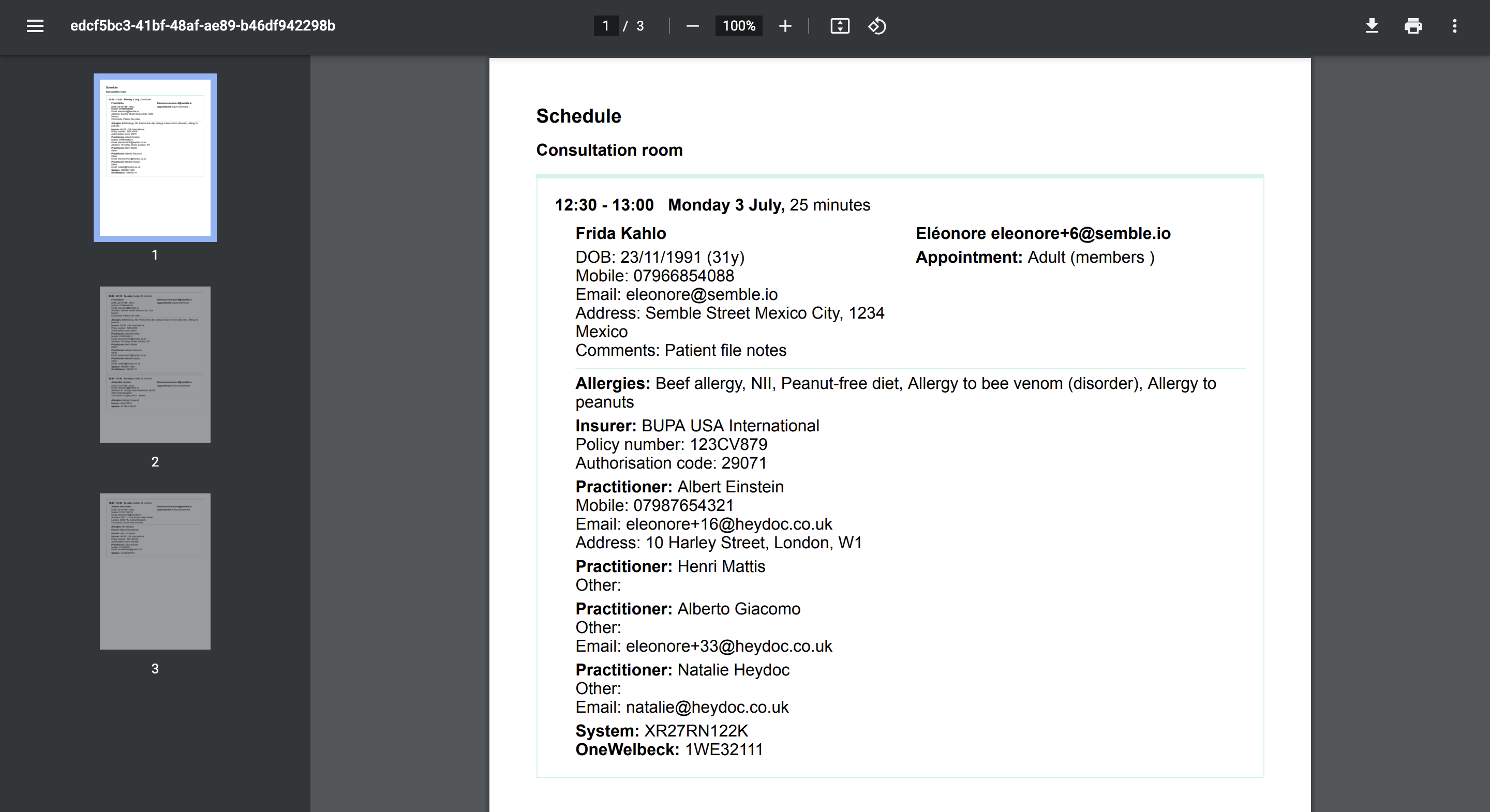Print Booking Schedule
How to create a PDF of your practice's Appointments calendar
With Semble, you can generate a PDF list of all the bookings displayed in your Appointments calendar, then print it.
Note: To manage patient bookings, you must have a role assigned to you that gives you viewing and editing permissions for Bookings. For more information on roles, see here.
Generate a Booking Schedule
You can print your practice's booking schedule from the Appointments page.
1. Click the more options icon in the top right-hand corner.
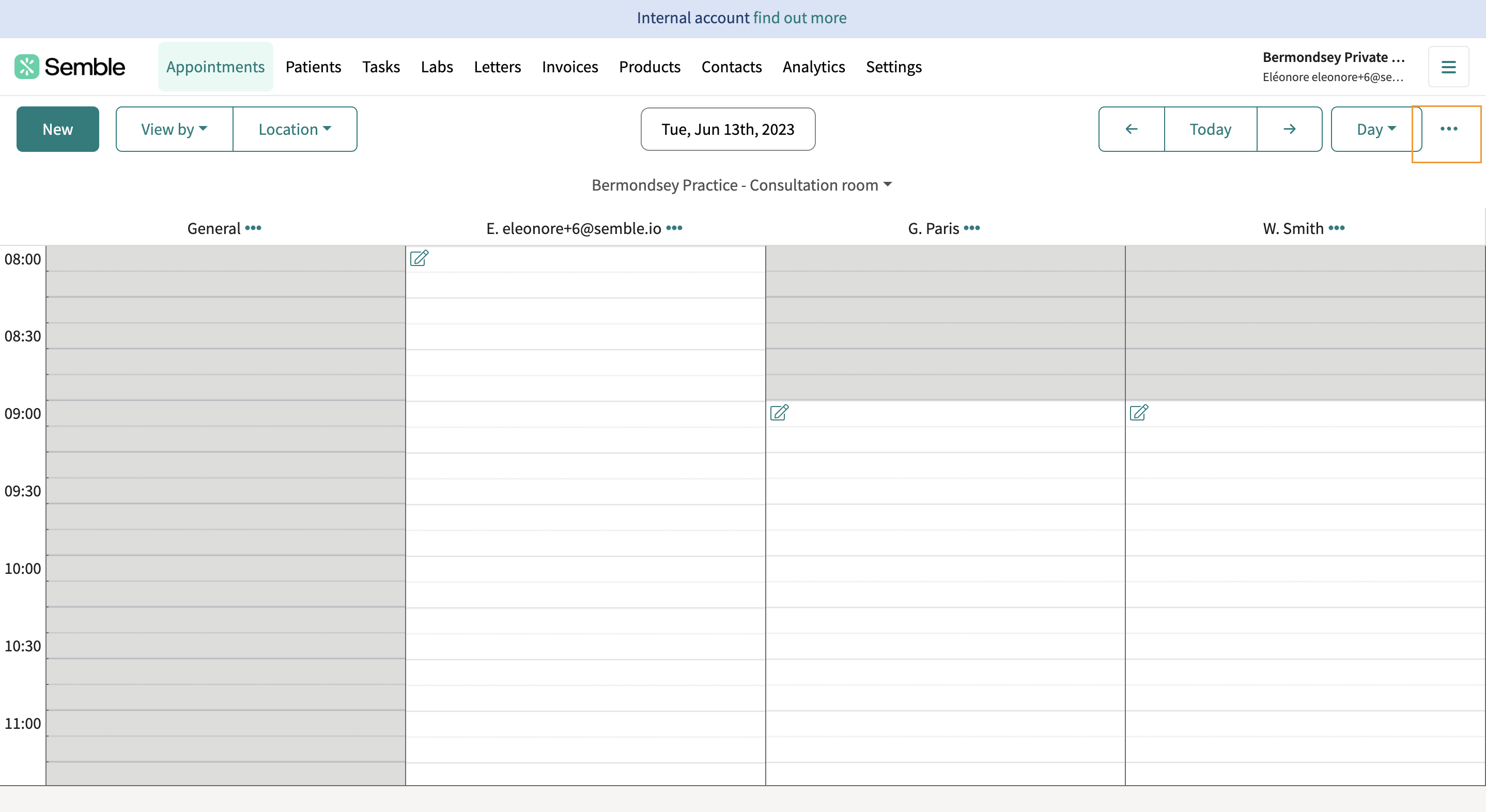
2. Select Create appointment list.
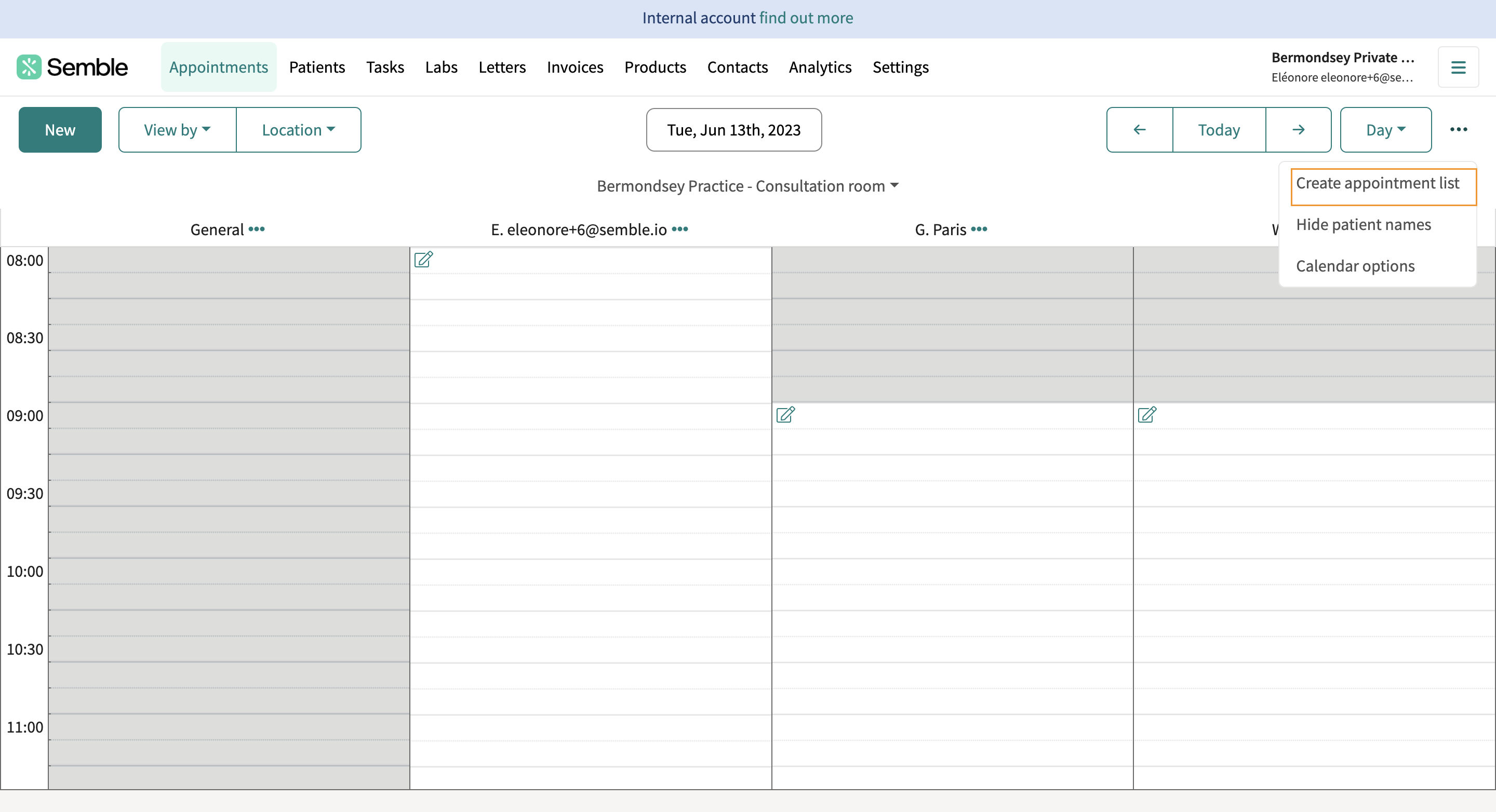
3. You can choose a title for the outputted list:
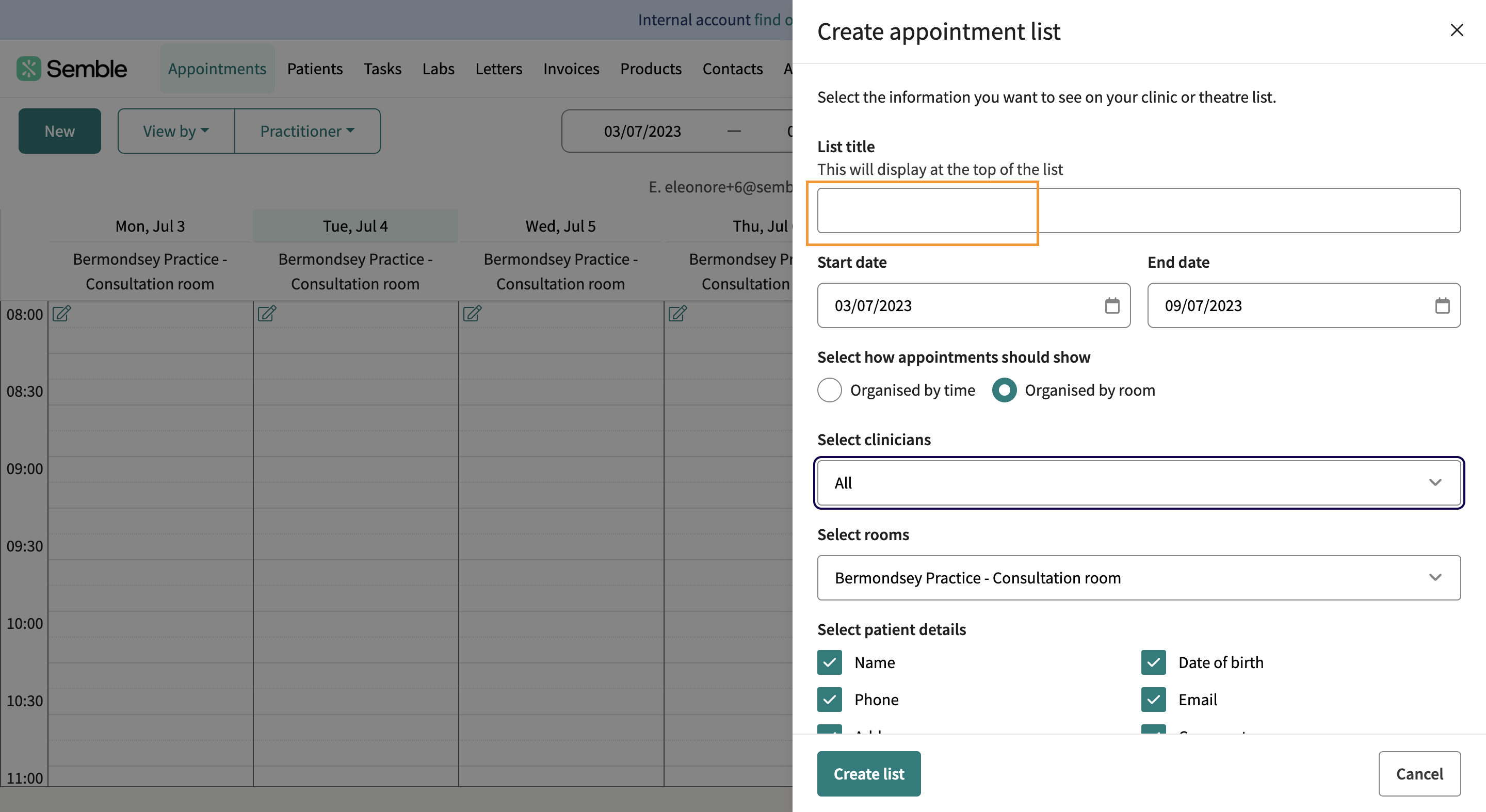
4. You can show how appointments should show:
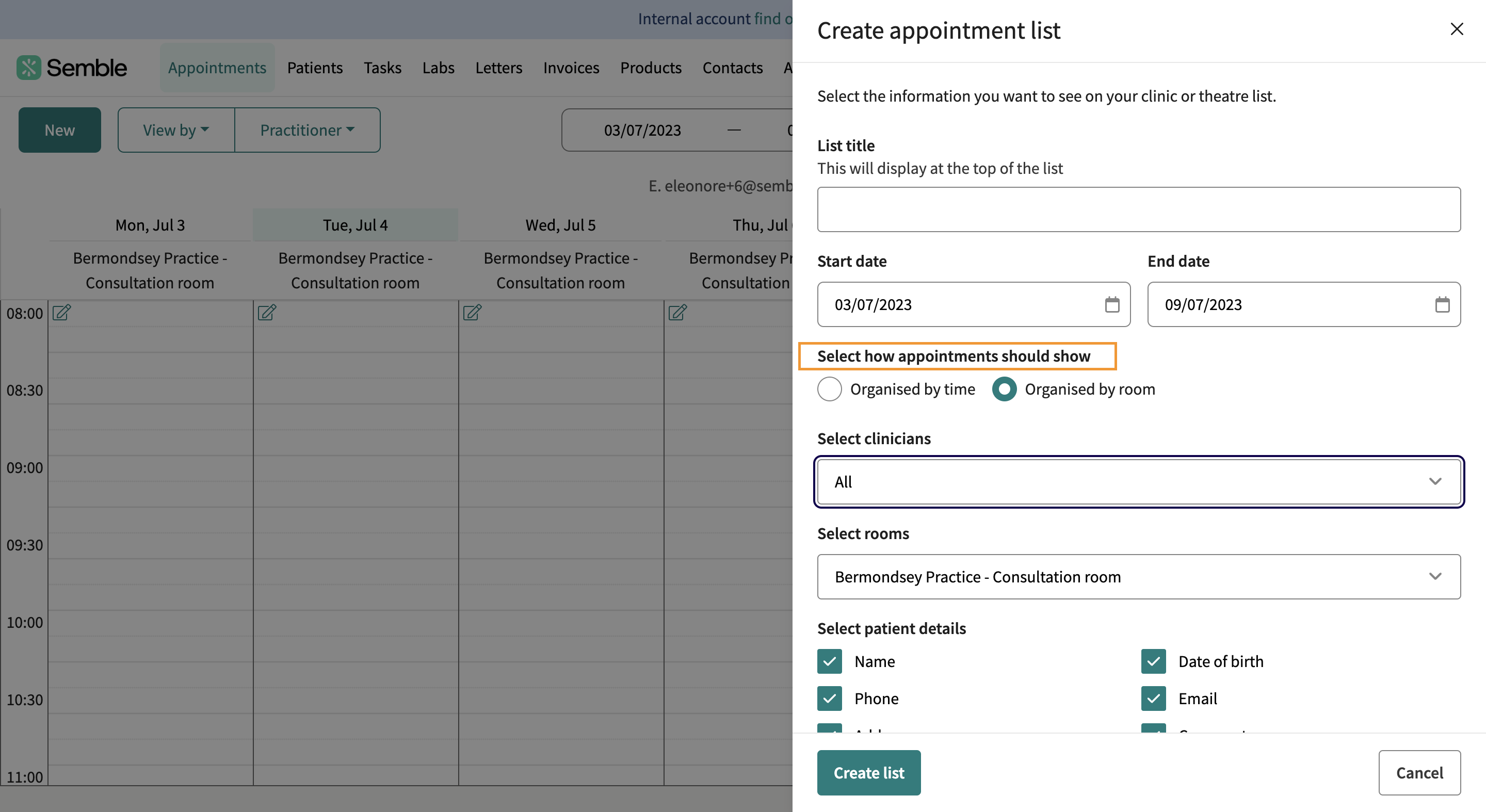
5. You have the option to select which clinicians the list applies for:
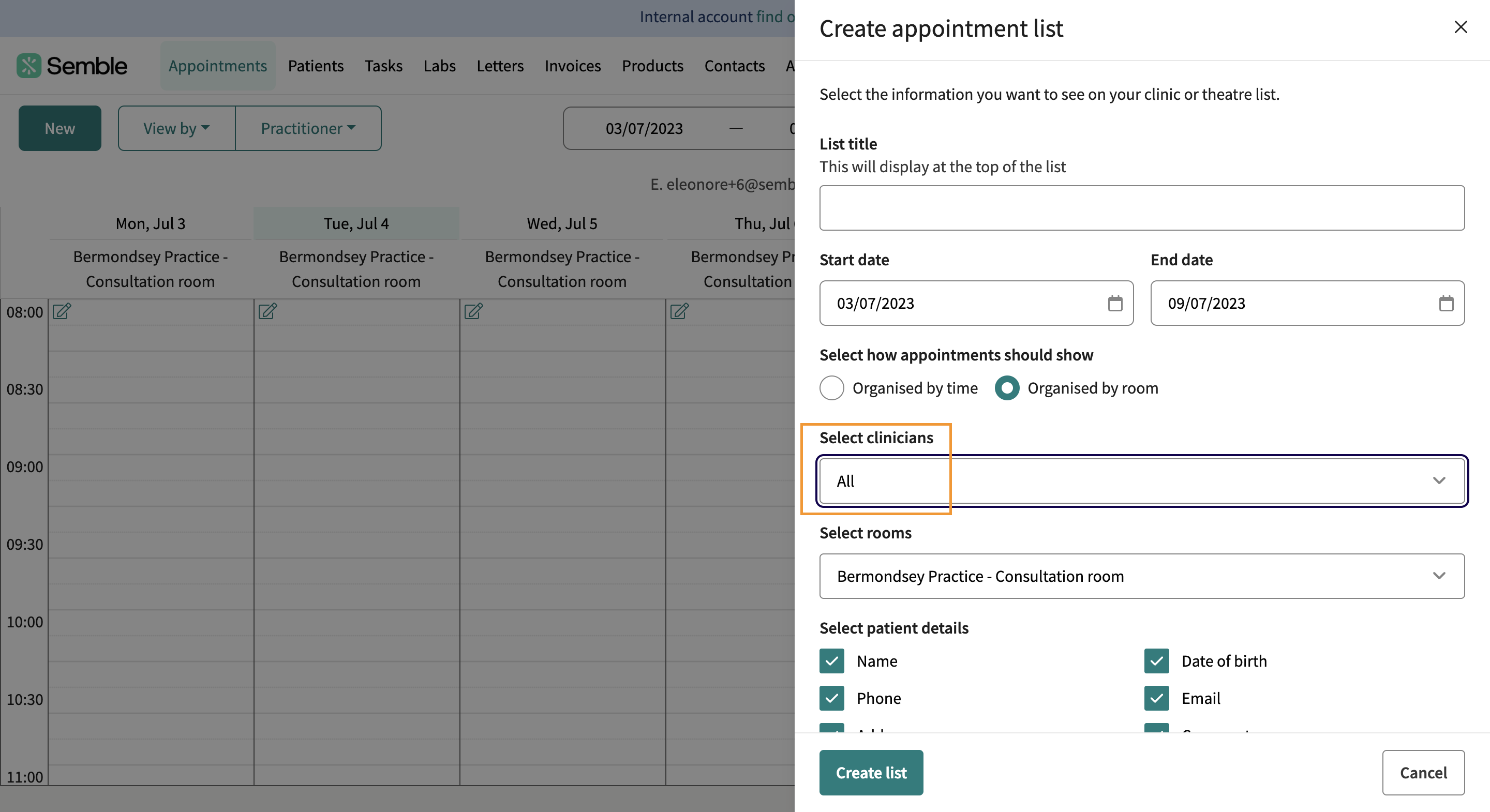
6. You have the option to choose which rooms the list applies for:
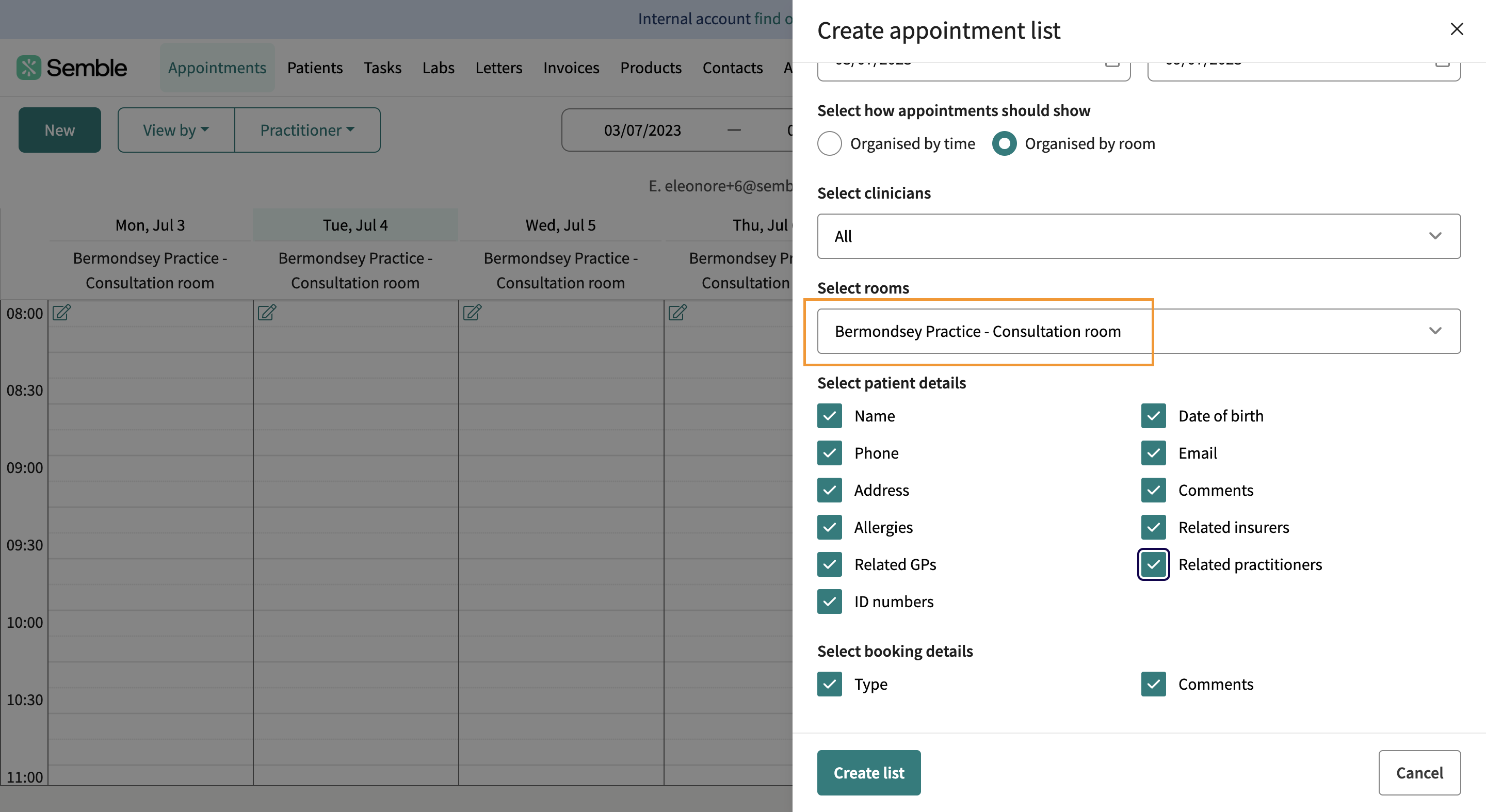
7. To print, kindly click 'Create list'
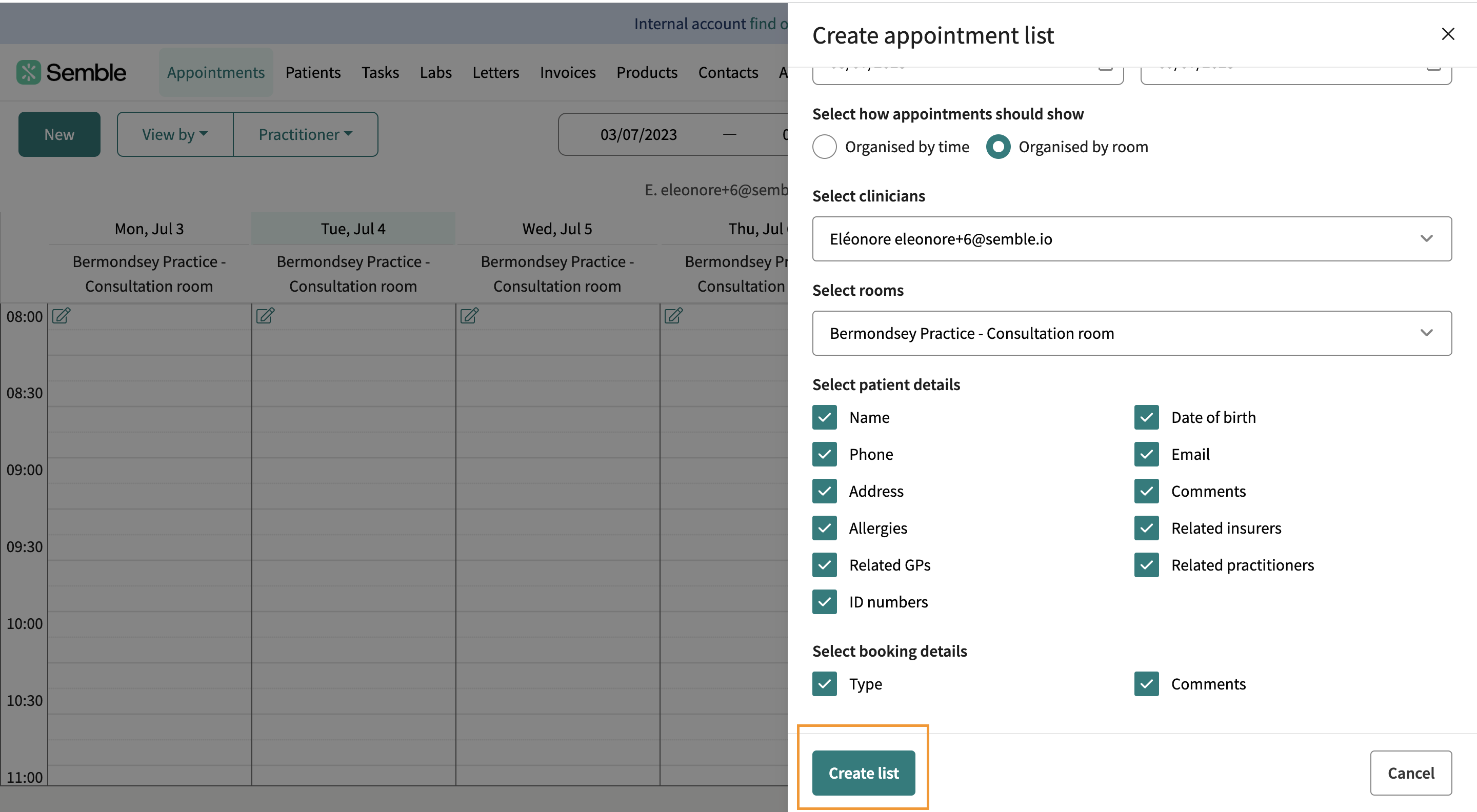
The booking schedule is generated as a PDF in a new tab. You can then print or download the schedule as you normally would: