Overview of Labels
How to create and assign digital labels for patients and products
On Semble, you can group patients and products with coloured tags to easily find them back and categorise them.
Note: To create and manage patient labels, you must have a role assigned to you that gives you editing permissions for Label settings, Products and Patients.
In this article:
Create a Label
You can create a label at any time from the Settings page:
1. Go to the Label settings tab.
2. Click New label.

3. Type a name for the label.

4. Select a colour for the label.

5. Click Save at the bottom.

You can now assign this digital label to patients.
Assign a Patient Label
When you have created a patient label, you can assign patients to that label from the Patients page:
1. Select the patient who you want to assign a label to.
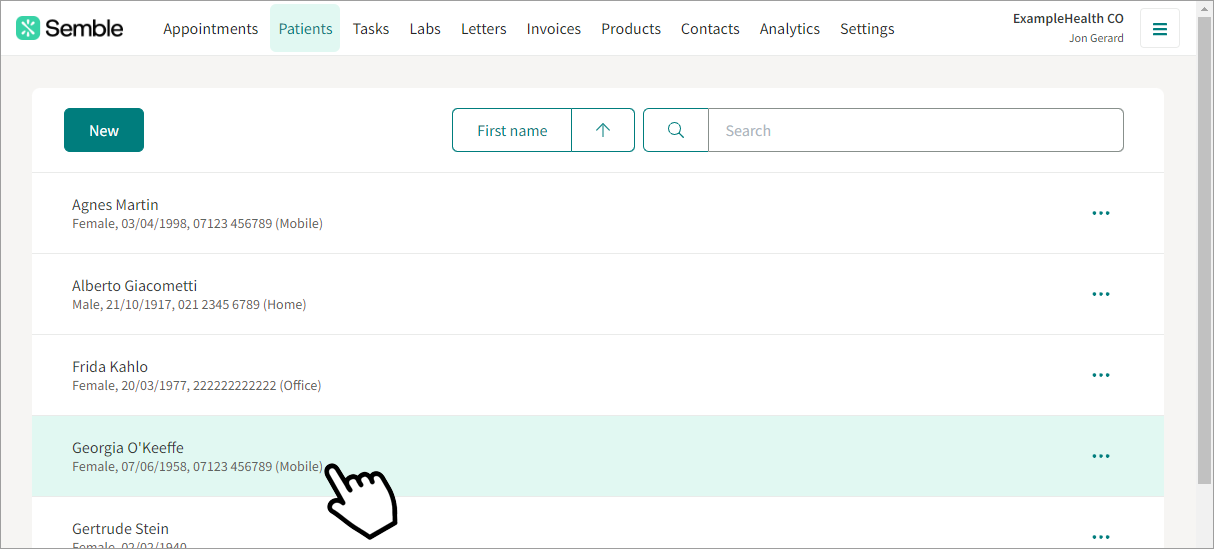
2. Click the add label icon beneath the patient's name.

3. Start typing the name of the label that you want to add, then select it from the dropdown that appears. You can add as many labels as you want.
4. Click on the Save button to confirm the label(s).

The patient now has that label assigned to them. The label appears next to their name on the Patients page.
Note: You can drag and drop labels to change the order in which they appear on the patient file.
You can now filter your patients page by label:

Remove a Patient Label
You can remove a label from a patient at any time from the Patients page:
1. Select the patient that you want to remove a label for.
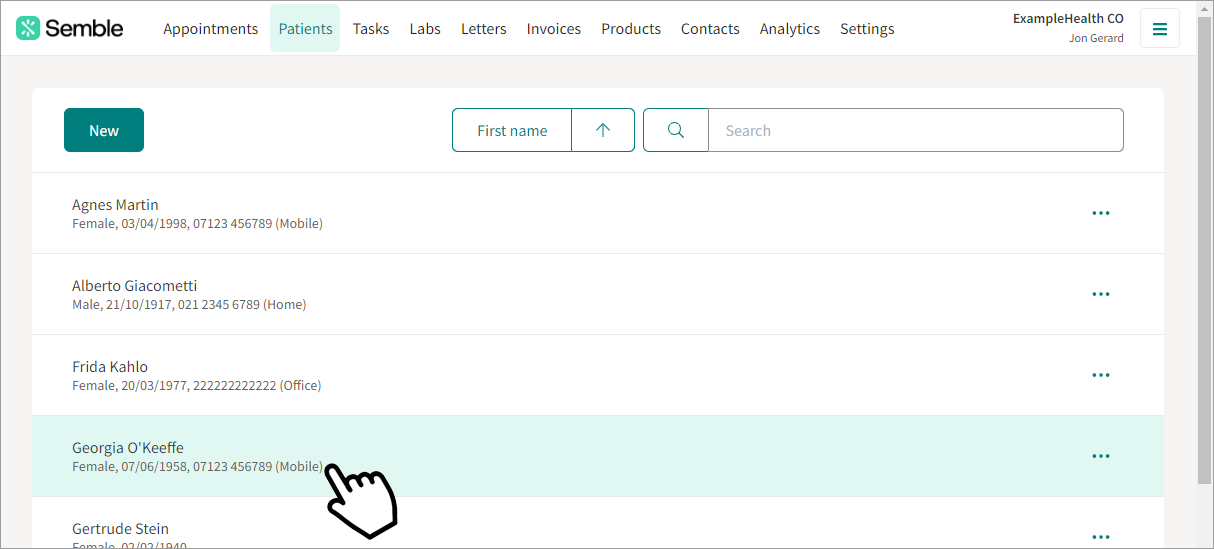
2. Click the edit icon that appears next to the existing label(s).

3. If you'd like to remove one specific label, click on the cross (x) next to the label you'd like to remove.

4. If you'd like to remove all assigned labels for this patient, click on the cross (x) on the far right.

5. Click on Save.
The patient record is updated, and the patient will no longer have that label displayed next to their name on the Patients page.
Assign a Product Label
You can categorise a product in Semble at any time, from the Products page:
1. Select the product that you want to assign a label to.
2. Click the edit icon under the Labels heading.

3. Select a label from the dropdown menu or start typing the name of the label. You can select as many labels as you'd like.
Note: You can drag and drop labels to change the order in which they appear on the product.

4. Click Save to confirm.
You can now filter product search results by labels:

Remove a Product Label
You can remove a label from a product at any time, from the Products page:
1. Select the product you want to remove a label for.
2. Click the edit icon under the Labels heading.

3. If you'd like to remove one specific label, click on the cross (x) next to the label you'd like to remove.

4. If you'd like to remove all assigned labels for this product, click on the cross (x) on the far right.

5. Click Save to confirm.
The product is no longer categorised with that digital label. You can reassign a product to a category at any time.
Delete Labels
You can delete a label at any time from the Settings page:
1. Go to Label settings.
2. Click the more options icon (...) next to the label that you want to delete and select Delete.

When sending prescriptions to one of the integrated pharmacies, a label (e.g. "Sent to [Pharmacy Name]") will automatically be created and appear in your label list:

Please note that these labels cannot be deleted, as they are generated automatically to reflect prescription activity with integrated pharmacies.

4. Click Delete in the confirmation window.

The label is permanently removed from Semble, and is no longer attached to any patients or products. It is not possible to recover a deleted label.

