Merge Patients
If your clinic has accidentally created a patient twice, you can merge the two patient files into one. This will combine their non-conflicting information into one patient record.
Note: To merge patient files, you must have a role assigned to you that gives you the relevant permissions. For more information, see here.
In this article:
How to merge Patients FilesHow to find out who a patient has been merged with?
How to Unmerge Patients Files
Merge Patient Files
You can merge patient files at any time from the Patients page:
1. Select one of the patient files that you want to merge.
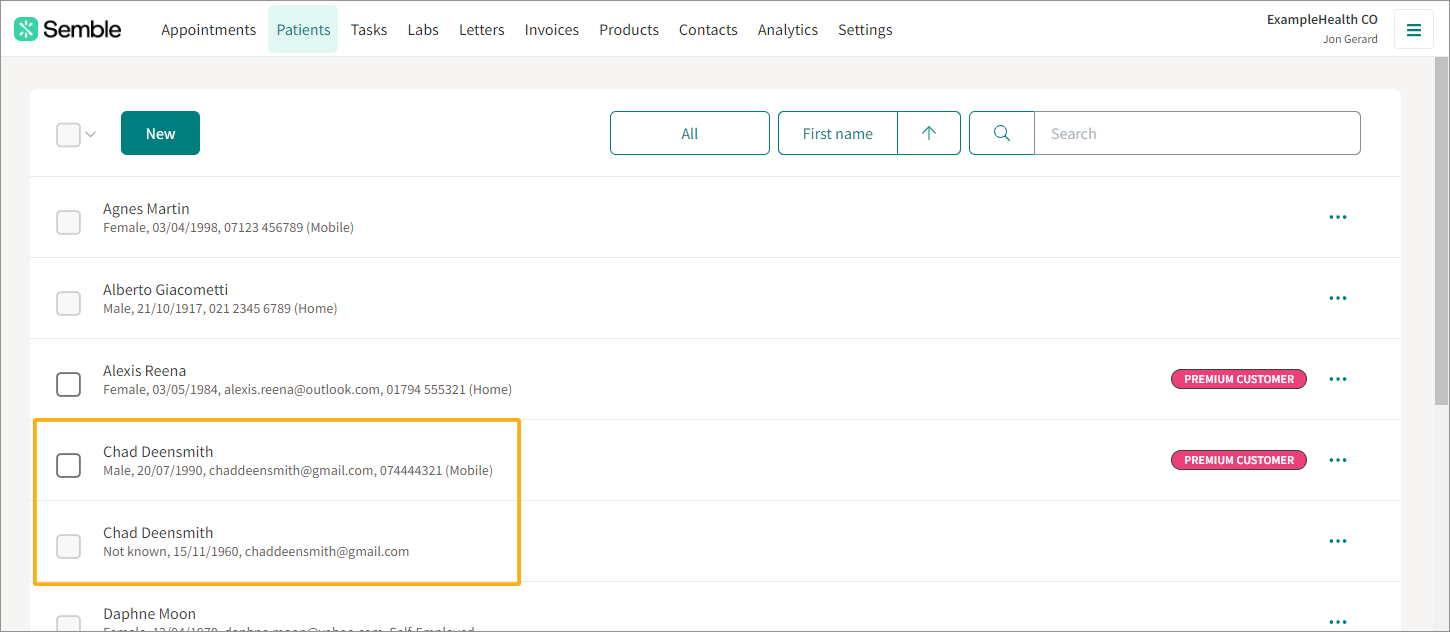
2. Click the more options icon in the top right-hand corner.
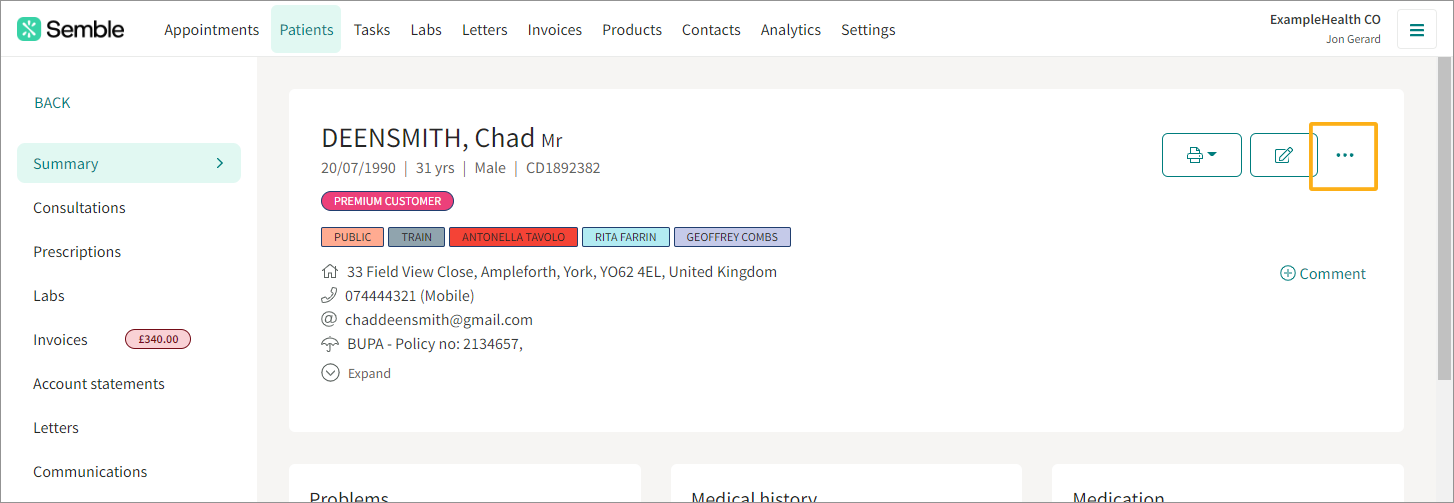
3. Select Merge.
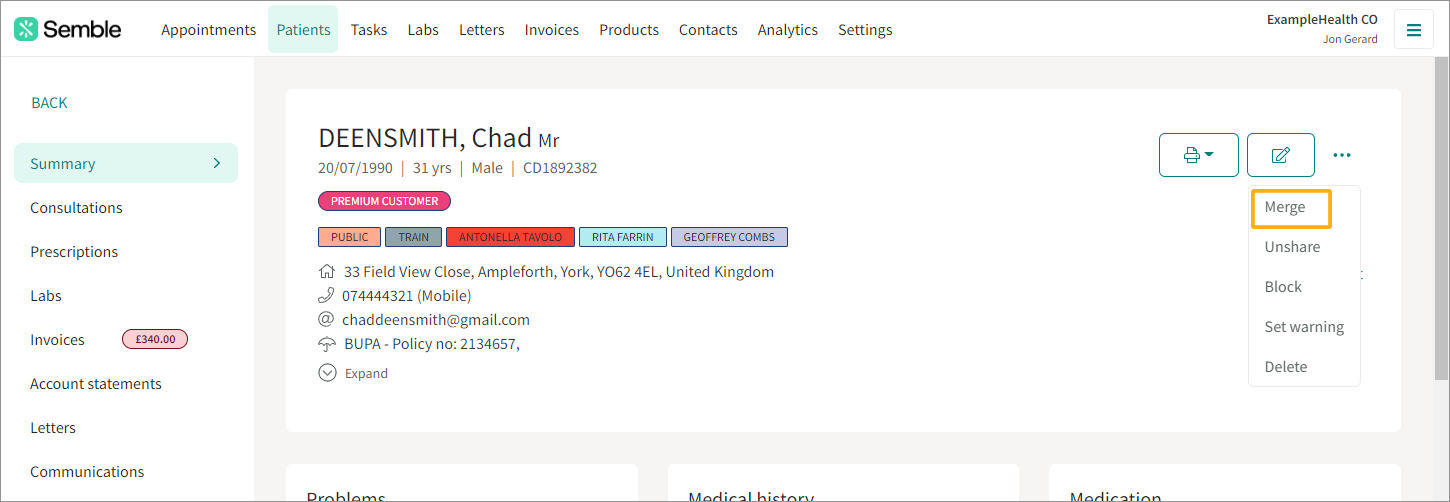
You are redirected to a list of possible duplicates.
4. Click on the patient that you want to merge.
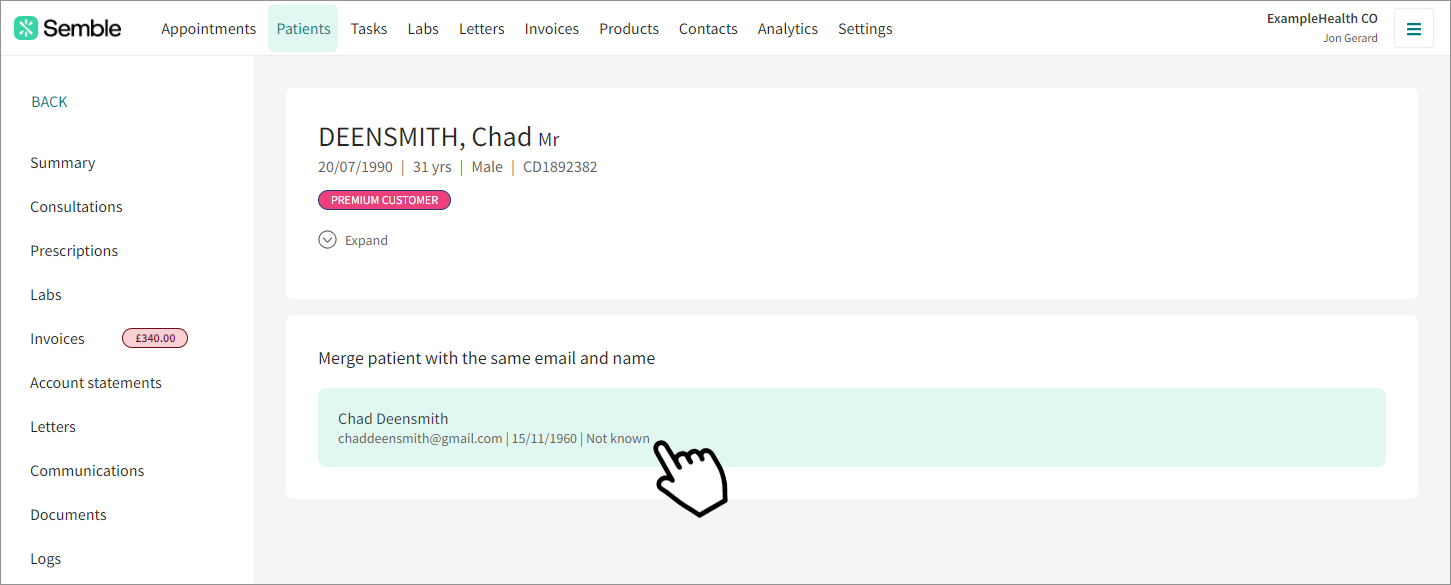
Note: This selected duplicate will have their conflicting information overwritten by the current patient.
5. Click Merge to confirm.
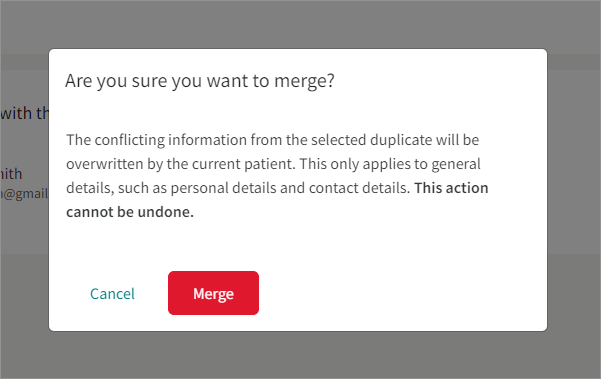
The two patient records merge. Now, only one of that patient will appear in the Patients page.
N.B - It is not possible to unmerge a patient.
How to find out who a patient has been merged with?
In order to find out who a patient has been merged with and who did it
1. Kindly go to the 'Data' tab and click on "Reporting"
2. Select the report 'Patients':
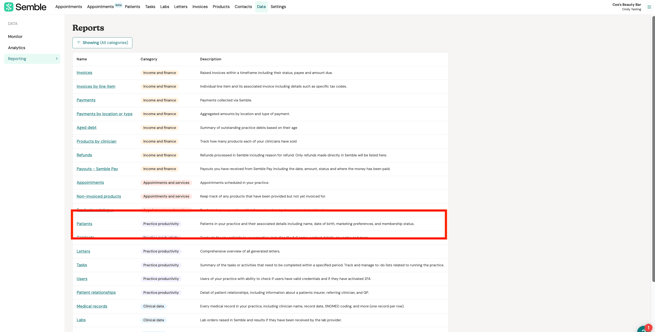
3. Open the report and check the column 'Comments' to see details about merged patients:
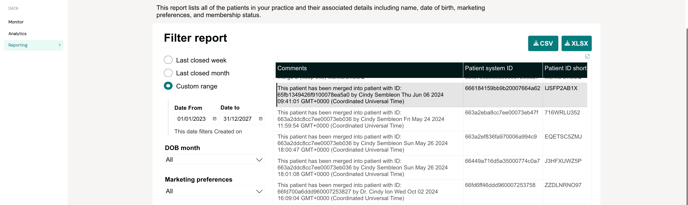
In this example, you can see that this patient has been merged into patient with ID: 65fb1349426f9100078ea5a0 by Cindy Semble on Thu Jun 06 2024 09:41:01
How to Unmerge Patients Files
If patient files have been accidentally merged, unfortunately, our team cannot unmerge them. However, you can access the necessary data to recreate the deleted patient’s file using the steps outlined below.
Access the "Patient" Report
The "Patient" report contains all relevant data, including information from deleted patients. To locate the deleted patient:
-
Kindly go to the 'Data' tab and click on "Reporting"
-
Open the "Patient" report.

-
Tick the box to "Include deleted records".

-
Look for the deleted second patient listed within the merged data.
Once you have identified the deleted patient, you will need to recreate their file manually as there is no automated way to distinguish which records, files, or other data belonged to the deleted patient.
For letters and consultation notes:
-
Option 1: Copy and paste each letter or note individually into the new patient file.
-
Option 2: Download the documents to your computer and re-upload them to the newly created patient file as attachments.
Recreating a patient’s file is a manual process that requires attention to detail. The practice will need to oversee this task to ensure accuracy and completeness.