Patient Share Portal
A patient journey when you share a document with two-factor authentication (2FA) enabled
This article outlines what the patient journey is if the 2FA Setting for patients has been enabled in Settings>General.
You will have 3 options to choose from:
-
Date of birth (DOB) 2FA for all patients (default option).
-
SMS 2FA for patients with a mobile phone, DOB for those without.
-
SMS 2FA only, disable sharing for patients without a mobile phone.

For more information on SMS pricing, see here.
1. You share a document and the patient will receive this in their email inbox:
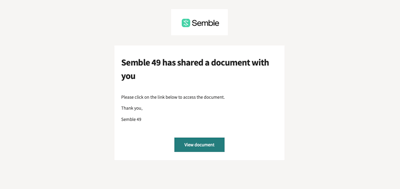
2. Once they click 'view document':
-
If you have the Date of birth 2FA enabled, the page below will load:

-
If you have the SMS 2FA enabled, the page below will load:
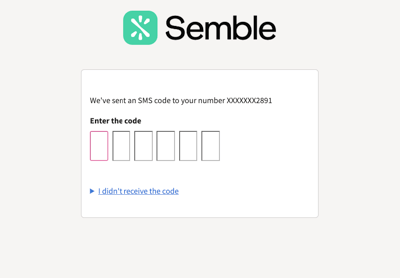
3. The patient will either have to enter their date of birth or a code will be sent via text message to their mobile phone number:
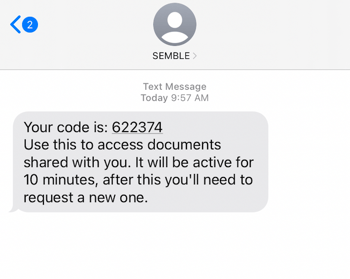
4. Once the information inputted, they will be able to access the portal:
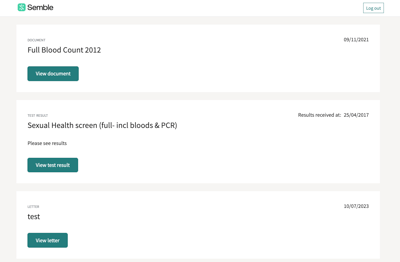
5. They can click on any document to view the shared document in the portal. The last document shared with them will be on the top.
The patient will also be able to see all previously shared documents. For more information on unsharing, see here.
6. (Optional) If they click the print icon on the top right hand corner they will be able to download the document onto their device:
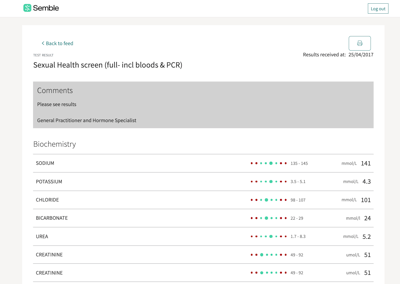
7. If they log out this will show, and they will need to follow the link from their email to regain access their portal:
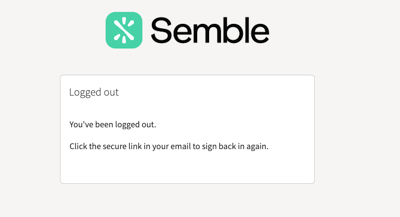
Note: To enhance the security of sensitive information, we strongly recommend enabling Two-Factor Authentication (2FA).
This adds an additional layer of protection and ensures that only authorised individuals can access sensitive documents and information.