In this article we will guide you on how to set up your pharmacy integration and submit your prescription to one of our integrated pharmacies.
You can submit a patient prescription to SignatureRx from Semble. You can also send prescriptions to Pharmacierge, CloudRX, Somer Pharmacy, Clynxx and Smartway.
Note: To set up the SignatureRx integration, you must have a role assigned to you that gives you the relevant permissions.
Set Up SignatureRx
When you have met the requirements for the SignatureRx integration, you can set it up from the Settings page in Semble:
1. Go to the Lab and pharmacy settings tab.
2. Scroll down to the Pharmacy settings section, then click Add pharmacy account.
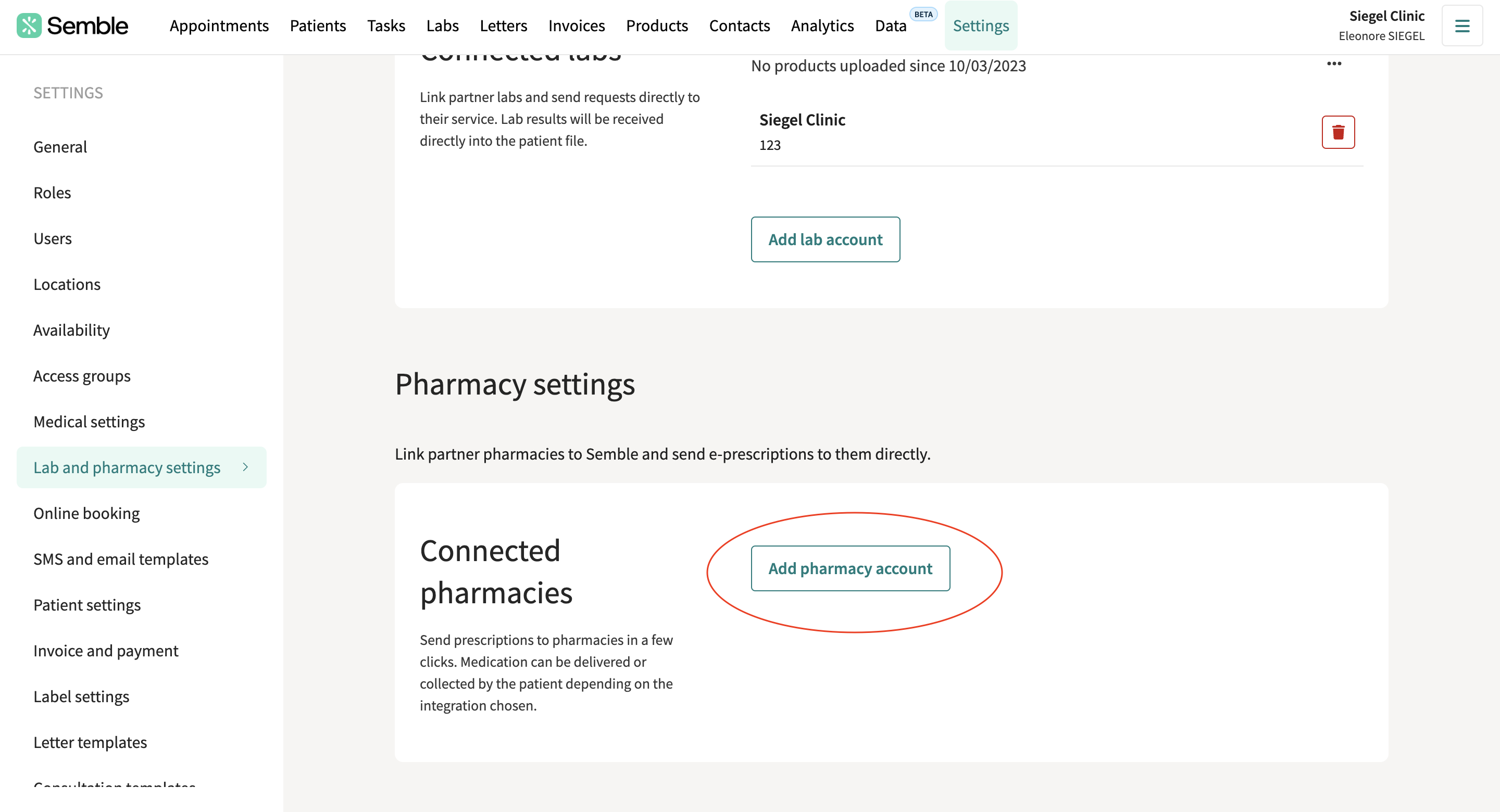
3. Enter the integration details for your practice:
-
Provider: Select SignatureRx
-
Name: Enter the name of your practice or the clinician who registered with SignatureRx
-
Source ID: Enter the SignatureRx Clinic ID and six digit pin in the following format:
<CLINICID>.<SIXDIGITPIN>
Please contact the Lab to receive your Source ID.
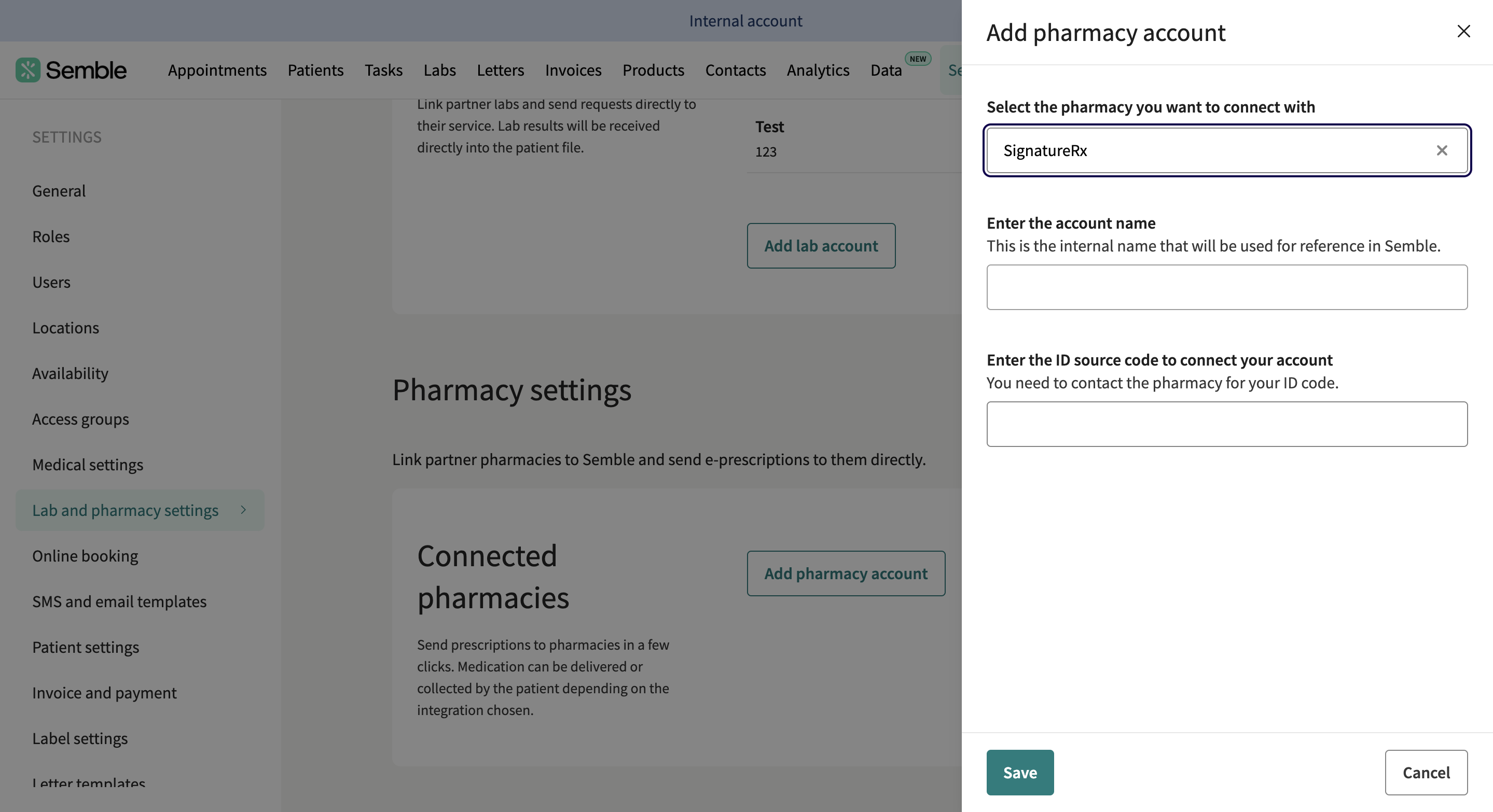
4. Click Save button to confirm.
The integration is set up, and you can now submit a prescription to SignatureRx.
Submit a Prescription to SignatureRx
When you have fully set up SignatureRX for your practice, you can submit a prescription at any time:
1. Create a prescription for a patient as you normally would. For information on how to do this, see here.
2. Click the pharmacy integration icon:
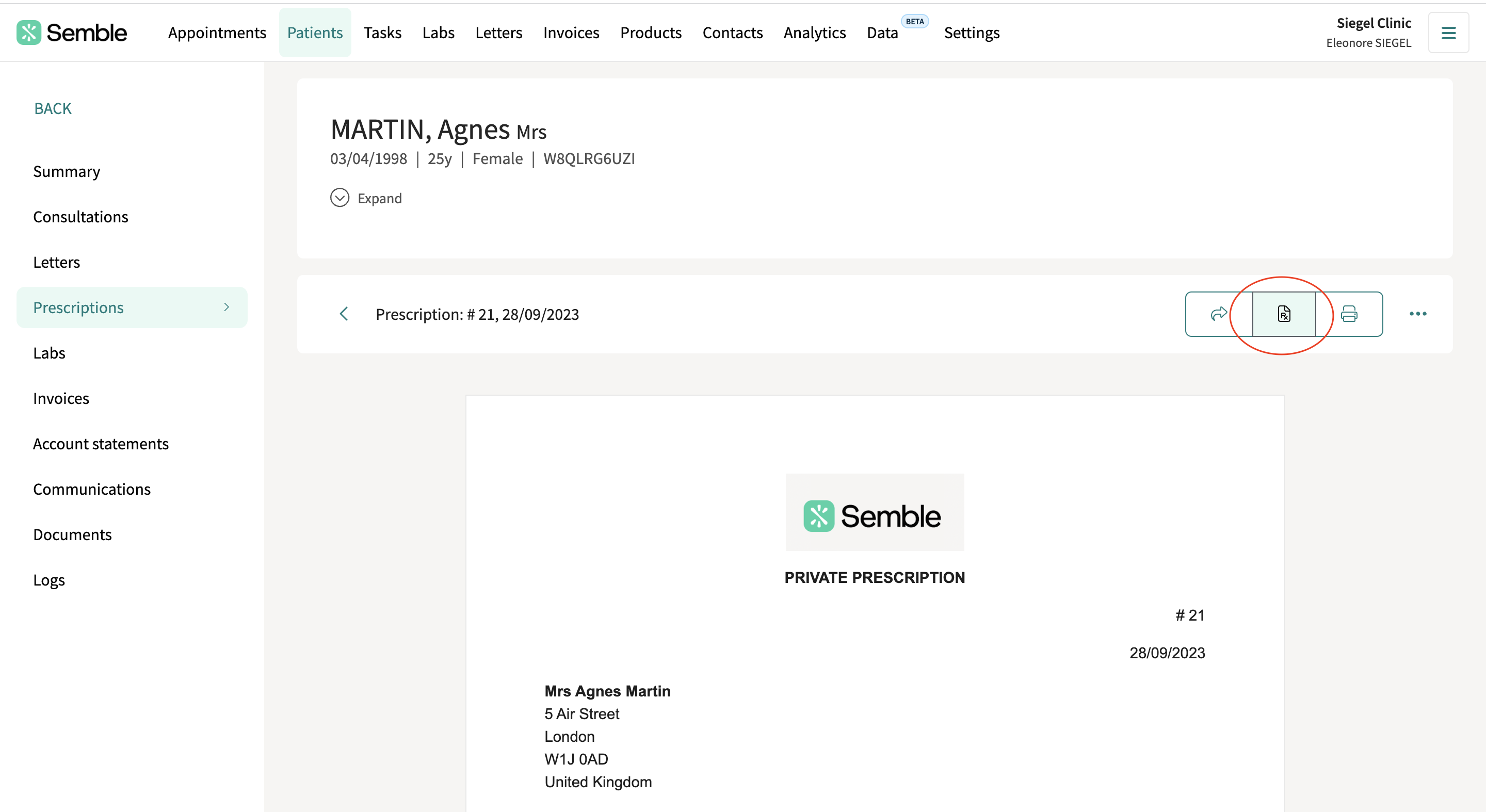
3. Select SignatureRx from the dropdown menu.
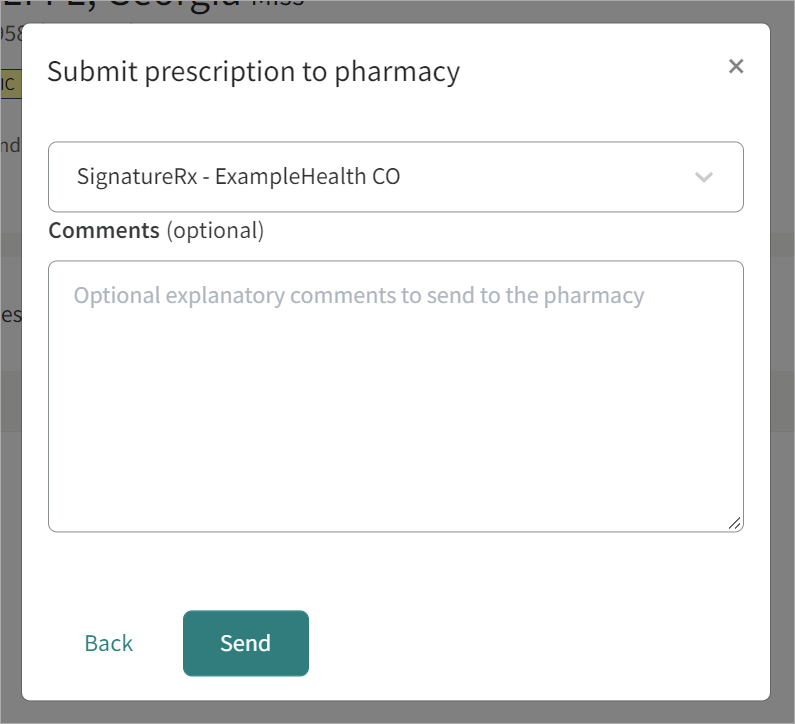
4. (Optional) Add any comments to the prescription.
5. Click Send. The prescription is submitted to SignatureRx, and the patient receives an email with the details of their prescription.
You may have to process the prescription further within SignatureRx depending on if:
-
SignatureRx requires you to release the prescription on their system
-
The prescription has been sent on your behalf
-
A prescription has been signed by a clinician who does not have a prescriber account in SignatureRx
If the prescription fails to send, you will see an error message as shown below in 3 places: a pop up on the prescriptions page, on the prescription listing page and on the prescription page if the pop up is closed. The reason for the error will be displayed in the pop up.
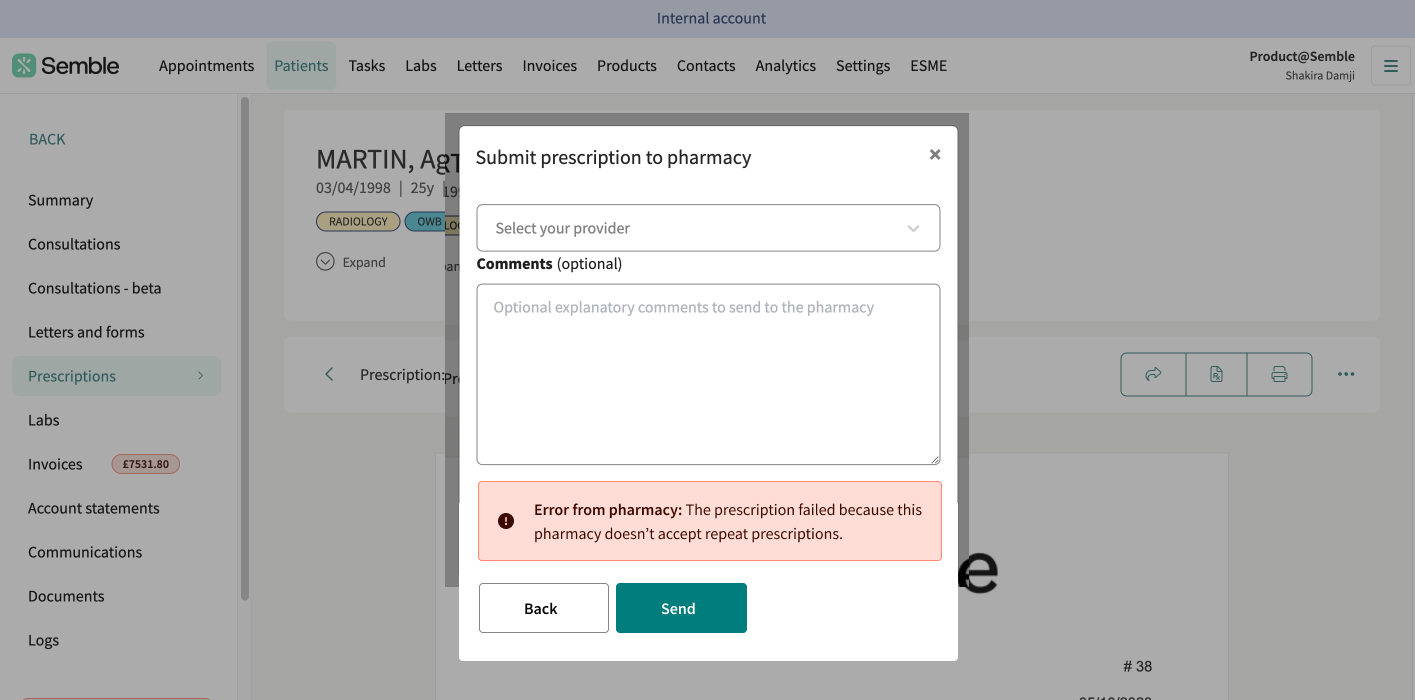
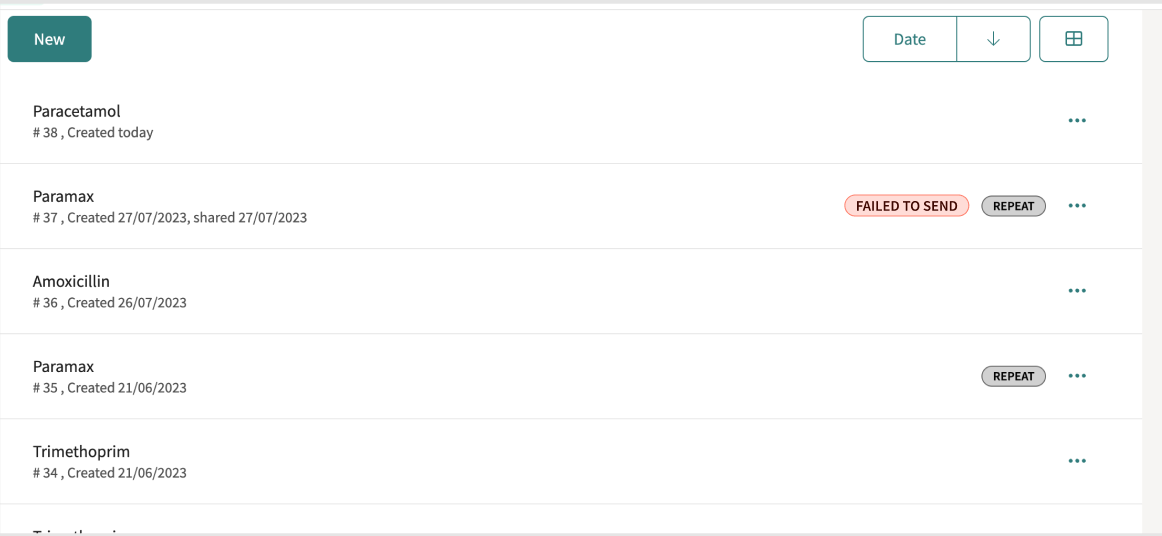
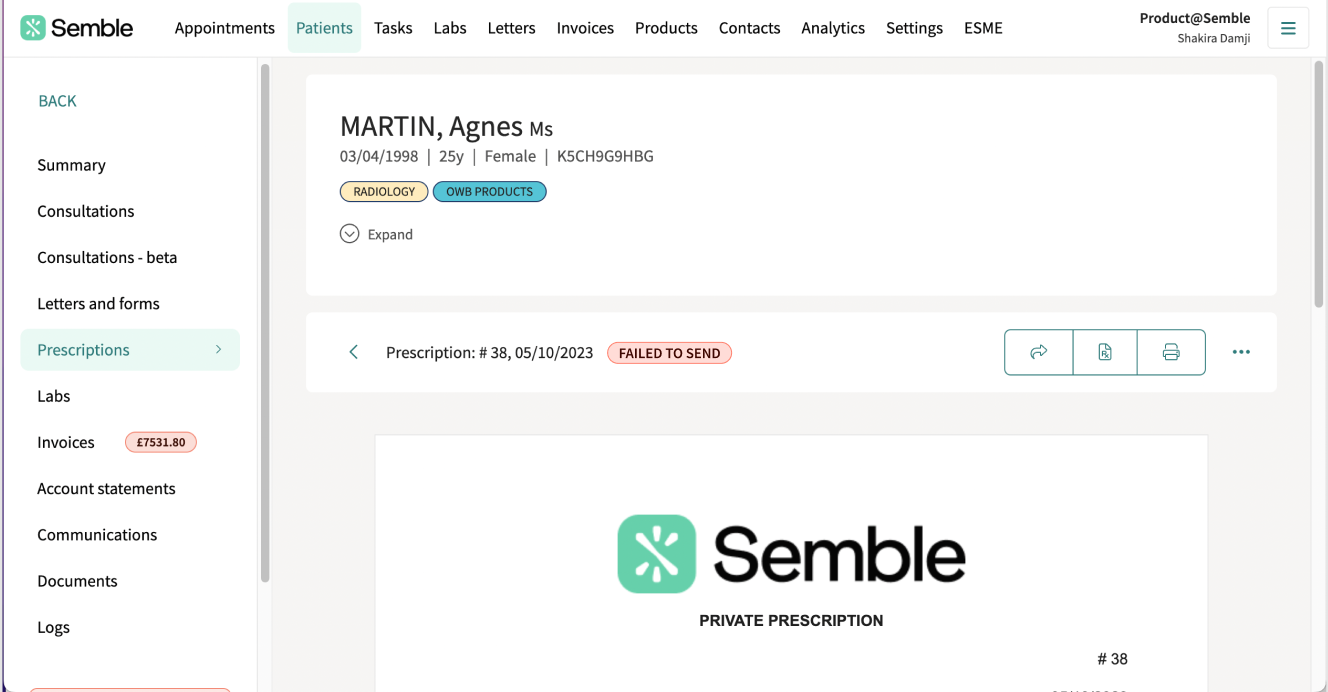
You can go to the Logs tab in the patient record to see details of the submitted prescription as well as any errors which you may have encountered.
Note: There are no cost implications on our end. However, kindly contact the provider in terms of what they may/may not charge you.