Overview of Unmatched Labs
How to manage and match your unmatched lab results.
Unmatched lab results happen when your practice receives a lab test back, but they do not match any patient on your Semble system. This can happen if you ordered the test over the phone, or a mistake was made in the processing of the request.
Note: To fix unmatched labs, you must have a role assigned to you that gives you editing permissions for Labs and Patients. For more information on roles, see here.
In this article:
Why is a Lab Result 'Unmatched'?
Match an 'Unmatched' Lab Result
Delete an "Unmatched" Lab Result
Linked Articles:
Why is a Lab Result 'Unmatched'?
A lab result may appear unmatched in Semble as a result of how it was ordered. Use the chart below to see why your lab may be unmatched:
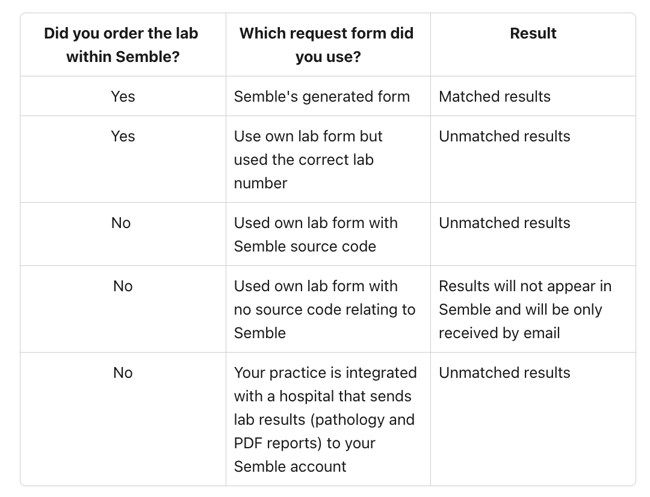
Match an 'Unmatched' Lab Result
You can fix an unmatched lab result from the Labs page:
1. Select the unmatched result that you want to fix.

You are taken to the following page that will have all the details of the lab result:

2. Search or select a patient from the right-hand side to match the lab result to. If the patient is not on your system, you can click Add new patient to create them.

3. Click Assign the lab to this patient.

The lab result is linked to the patient's record, and no longer appears as 'unmatched'.
Delete Unmatched Lab Results
You can delete an unmatched lab result at any time from the Labs page:
1. Select the unmatched lab result.
You are taken to a new page that has all the details of the lab result on it.
2. Click Delete lab result in the top right-hand corner.
3. Click Delete to confirm the deletion.
The lab result is removed from your system.

